Instructions - Dealers
Training Videos and Links - Dealers
Shopify Help - for step-by-step notes about running any Shopify store.
Instructions specific to your store:
- Adding and Editing Dealers (as customers or on the Where to Buy page)
- Editing Products
- Editing Collections
- Processing Orders
- Discount Codes and Marketing
-
Other Instructions
- Adding and Editing Pages (not part of the store)
- Adding and Editing News (not part of the store)
- Editing Footers (bottom of all pages on the site)
Dealers on your site can be Customers that get dealer discounts AND/OR they can just be dealers that you are showing on the Where to Buy page.
These two lists are NOT connected, so changes to dealer contact information may involve updates in a couple of places.
Adding a Dealer - as a Customer
- Login to admin side of your store and click on Customers in the side menu.
- Click on the Add Customer button in the upper right or edit an existing Customer.
- For new dealers, enter in information for the Customer overview, Default address, and Tax exemptions sections.
- Find the Tags field one the right side and type dealer.
- There should be a popup that shows possible tags - dealer_level1, dealer_level2, dealer_level3, and dealer_level4. Click on one of these options to assign the correct dealer level.
The selected Tag will appear below the Tags field in a gray bubble. You can click the "X" in that gray bubble to remove the tag. 
- Click Save.
- Under More Actions (dropdown in the upper right of the page), select Send or Resend Account Invite. That will email the customer inviting them to set a password on the new site.
Helping a Customer Whose Email has Changed from the Old to the New Site
If a customer's email changed from the old to the new site, they would not have gotten the account invitation email.
- Login to backend of the site (admin.shopify.com/store/gandy-customers/)
- Go to Customers -> search for their name or company name (click where it says “Search for customers”)
- If they are not found - they need to create a new account (or you can add them - see the process above).
- If they are found - click on the email address to review and edit the customer.
- Make any edits needed
- SAVE
- Then, under More Actions in the upper right of the page, select “Send account invite” or “Resend account invite"
Account Login - Dealer Pricing
What dealers (and others) see when they login to their account. And how dealers see their prices.
Editing the Where to Buy page (listing Dealers)
How to Set a Product to be Dealer-Only
For products that you want ONLY dealers to be able to buy online.