Instructions - Editing Products
Training Videos and Links - Products
Shopify Help - for step-by-step notes about running any Shopify store.
Instructions specific to your store:
- Adding and Editing Dealers (as customers or on the Where to Buy page)
- Editing Products
- Editing Collections
- Processing Orders
- Discount Codes and Marketing
-
Other Instructions
- Adding and Editing Pages (not part of the store)
- Adding and Editing News (not part of the store)
- Editing Footers (bottom of all pages on the site)
Products are items in your store. They can be
- Parts (no options and categorized in the Parts Collection)
-
Configurable
- all products with options
- products without options that are not parts
- Add Ons (ONLY sold as options on Configurable products)
Adding and Editing Products
Editing Configurable Products
The video below shows how to set up and edit the dropdown (configuration) options for products in the store.
The overall steps, shown in the video, when setting up completely new options are:
- Create or select a product for the specific add-on product item (make a new one with SKU, price, weight) or select an existing Parts product.
- Create the option/dropdown holding the add-on product item(s) and None.
- Create the option set holding the set of options/dropdowns and link that set to the product(s) that use it.
- Connect the option set to the configurable product or products that should use it.
Editing options and option sets
- Login to the site
- Under Apps on the left side, select EasyFlow (if you don’t see it, click on the arrow next to Apps to find it)
- In the EasyFlow area, find and click on the OPTION SET for the product you want to edit. We named them to match the type of product they go with and many have SKUs in the names also.
- For example, search for “jiggler” to find the 5-ft Jiggler Package #658
- You can add or remove OPTIONS here. Be sure to keep NONE as the first one with $0 price.
- With the option set open for editing, you can find any OPTION you want to change - click on it
- For example, looking at the 5-ft Jiggler Package option set, you’ll see 2 options: None and 5-ft Jiggler Package
- Click on the product link to the right of the Value Title (you’ll see 5-ft.Jiggler in blue) and it will show you the product that that value is linked to. (5-ft. Jiggler Package-Default Title (with no image).
- You can remove or change the product for the option there.
- Login to the site
- Under Apps on the left side, select EasyFlow (if you don’t see it, click on the arrow next to Apps to find it)
- In the EasyFlow area, find and click on the option set for the product you want to edit.
- For example, search for “juggler” to find the 5-ft Jiggler Package #658
- With the option set open for editing, you can find the option you want to change - click on it
- For example, looking at the 5-ft Jiggler Package option set, you’ll see 2 options: None and 5-ft Jiggler Package
- Click on the product link to the right of the Value Title (you’ll see 5-ft.Jiggler in blue) and it will show you the product that that value is linked to. (5-ft. Jiggler Package-Default Title (with no image).
- Search for Jiggler in that pop up window and you’ll see two options - the one that’s selected and the one you want (with his the part with the image)
- Change the checkbox to the Jiggler Package with the image and click on Add Add-on product
- Save the option set (SAVE at the top of the page)
- That will change for every product that uses that option set.
- When this is done for all products using the Add-On you no longer want, you can archive the Add-On product that you no longer need.
Add or Edit Option Descriptions
Add a Document to a Product (and update Specs and FAQs)
Understanding and editing Shipping Info for Products (Parcels and LTL Freight)
This video shows how to edit an individual product. See this page to learn about mass editing of shipping information for many products.
Set a Product to be Dealer-Only
For products that you do NOT want the public to be able to buy, but you DO want dealers to be able to buy it.
- Find the Product in the Products list and look at the product details.
- Under More Actions dropdown at the top of the page, select Edit MetaFields
- Scroll to the bottom of that page and toggle the product On/Off for being sold online. (note that the toggle is a little counter-intuitive as to which is on - if it's "IN" or looks pressed down, that is on)
- Save
Editing Featured Products on the Home page and Collections pages
- Go to Products
- Search for the product you want to feature (by name or SKU)
- Click on the product name to view the product details
- Edit the Collections box on the right side to select "Home Page" or the Collection you want it to appear on.
- Save
Editing Prices
Gandy Company can change the price for any item at any time using the Products link in the admin area. Find the product and click on it to edit, change the price and SAVE.
Once-a-year updates instructions